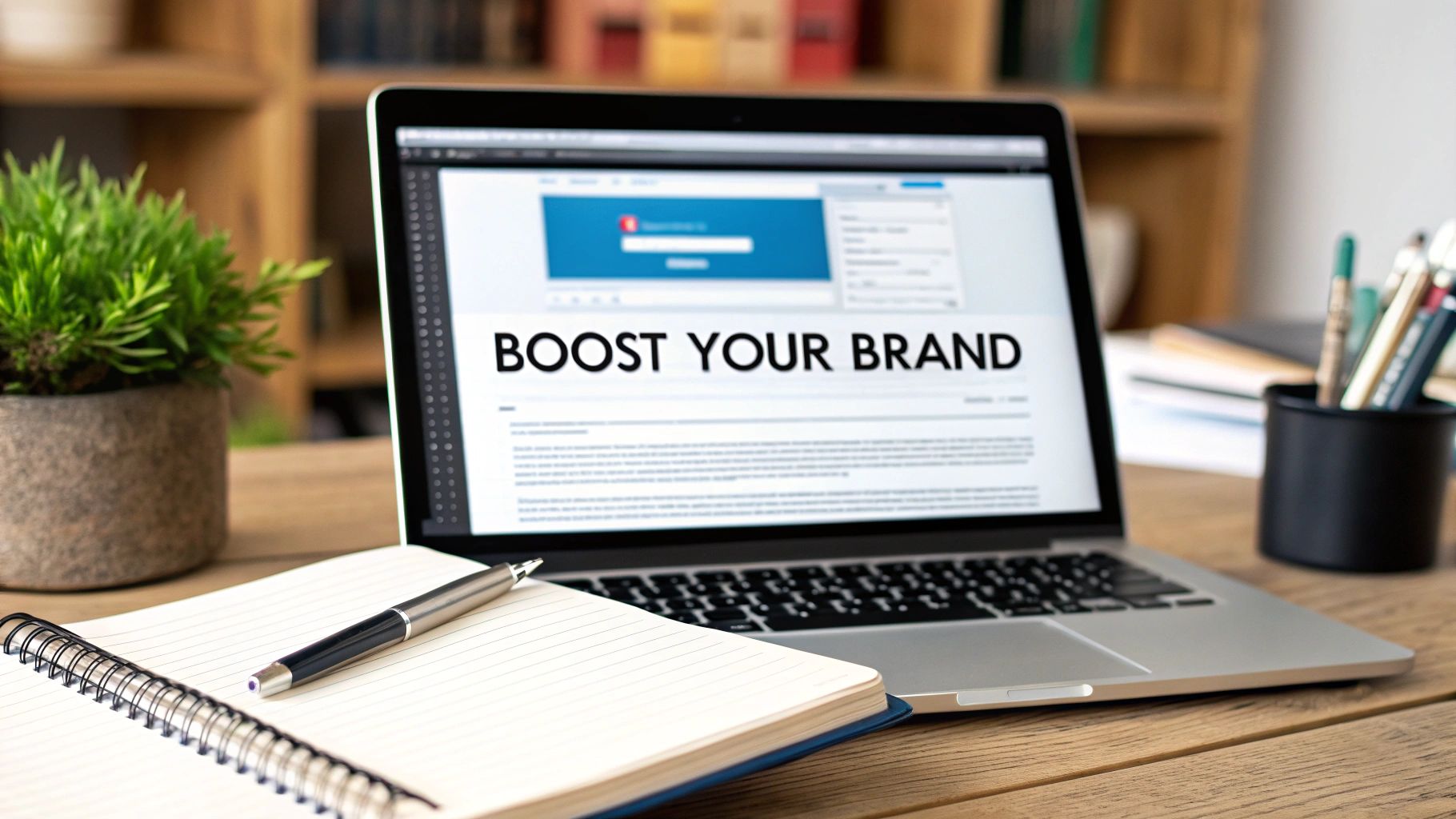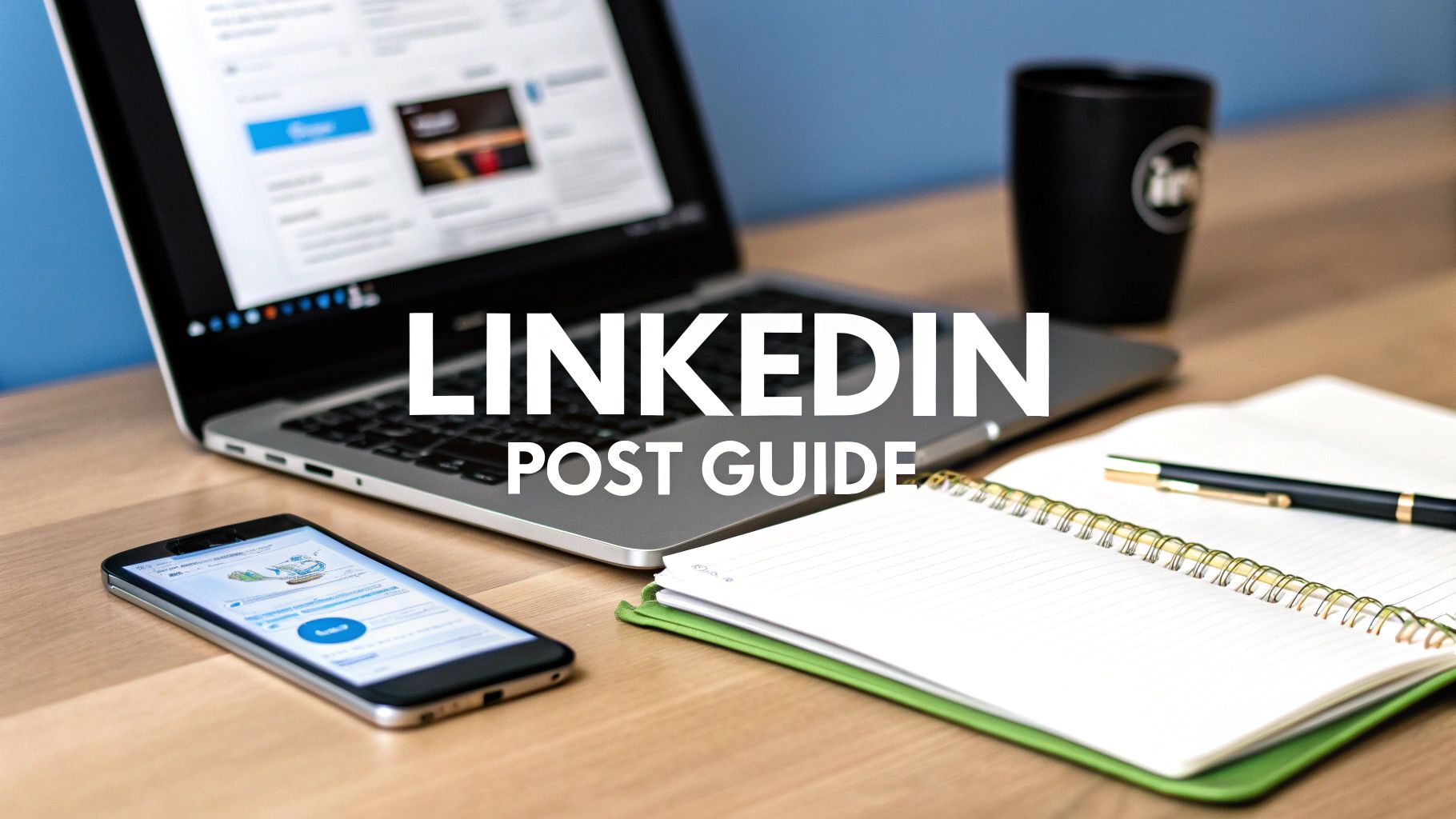How to Post a Video on LinkedIn for Max Engagement
Uploading a video to LinkedIn is easy enough—you just find the "Start a post" box, hit the media icon, and pick your file. But the real magic isn't in the upload; it's in understanding why that video is one of the most powerful tools in your professional toolkit.
Why Posting Videos on LinkedIn Is a Strategic Move

Think about your own LinkedIn feed. It’s a sea of text updates and static images. A well-made video immediately breaks that pattern. It grabs attention, simplifies complex topics, and puts a human face to your brand, which is huge for building trust.
I've seen tech companies turn a simple 60-second demo video into a flood of qualified leads. I've also watched consultants build massive authority by sharing short, insightful video clips just a few times a week. It simply works.
Drive Deeper Engagement
Video isn't just another piece of content; it’s an engagement magnet. By 2025, LinkedIn video posts are projected to earn up to 3 times more engagement than simple text posts.
The reason is simple: video is a much stickier medium for communication. B2B buyers, for example, remember 95% of a message when they watch it in a video, compared to just 10% when they read it in text.
When your post gets that much more engagement, the LinkedIn algorithm takes notice. It sees your content as valuable and shows it to more people. This creates a positive feedback loop, amplifying your reach and making your professional brand hard to miss.
Video forges a human connection that static content struggles to replicate. It allows your audience to see your passion and hear your conviction, building a level of trust that accelerates professional relationships.
The skills you build creating video for LinkedIn don't just stay on LinkedIn. The core principles of storytelling and visual appeal are universal, which is why understanding how video content boosts brand engagement is so valuable for your broader strategy. It’s not just about a single post; it’s about making video a cornerstone of how you build your brand online.
Before you even think about hitting that "post" button on LinkedIn, let's talk about the video file itself. Getting the technical details right from the start is the difference between a video that gets noticed and one that gets scrolled past. It’s all about making sure your content looks sharp and performs well within the LinkedIn feed.
Think of it this way: the video's format and specs are like the foundation of a house. If the foundation is shaky, whatever you build on top of it will be unstable. A well-prepared video file is your solid foundation for a successful post.
LinkedIn Video Specifications at a Glance
To make things easy, here’s a quick-reference table with the key technical specs you need to know. Keeping these numbers in mind will help you avoid any frustrating upload errors or poor playback quality.
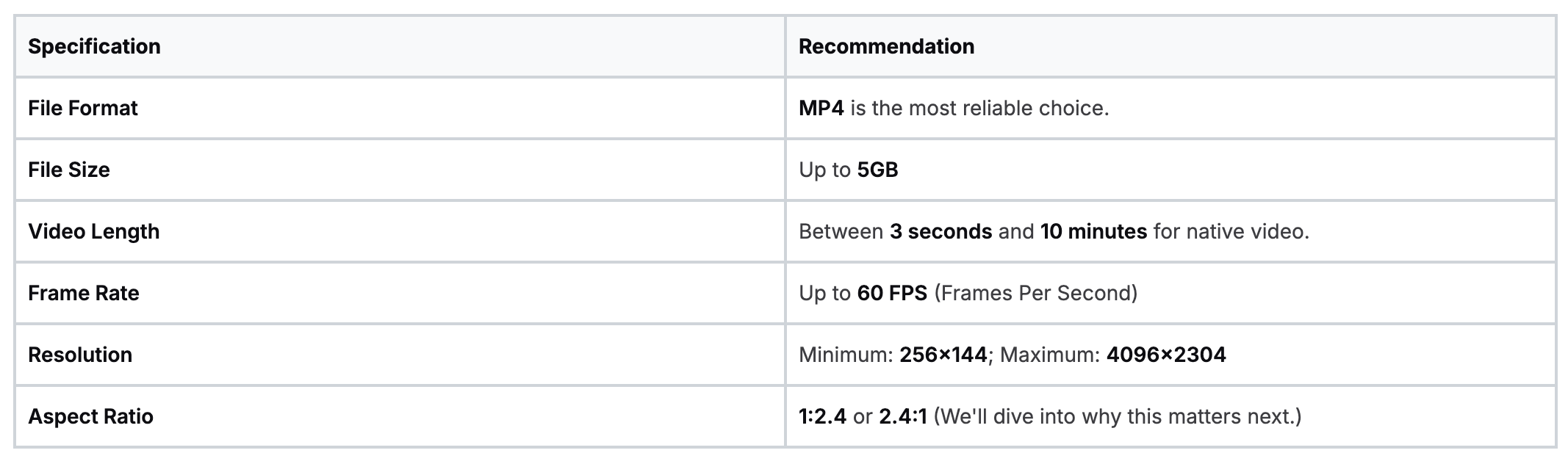
Sticking to these guidelines ensures your video looks as professional as you intended it to.
Format for the Feed, Not for the TV
This might be the most important part of your prep work: choosing the right aspect ratio. Remember, the vast majority of people are scrolling LinkedIn on their phones. Your video needs to be designed for that vertical screen.
- Square (1:1): A solid choice. It takes up significantly more screen real estate than a traditional widescreen video, making your post much harder to miss in a crowded feed.
- Vertical (9:16): This is the king of mobile video. It fills the entire screen, creating an immersive experience that commands a user's full attention, just like you see on Instagram Reels or TikTok.
If you’re still uploading old-school landscape videos, you're leaving engagement on the table. A simple switch to a square or vertical format can be a game-changer for stopping the scroll.
A great video file is more than just specs; it's about respecting the viewer's experience. By optimizing for mobile and including captions, you're removing barriers and making it effortless for your audience to engage with your message.
Don't Forget the Captions
Here’s a stat that should grab your attention: a huge number of social media videos are watched with the sound off. If your message depends on someone hearing it, you're missing out on a massive chunk of your potential audience.
Adding captions isn't just a "nice-to-have" feature anymore; it's essential for both accessibility and basic engagement. Learning how to create subtitles for videos is a critical skill for any modern marketer or content creator.
Getting all of this done—from reformatting aspect ratios to transcribing and adding captions—can feel like a lot of work. If you're looking to speed things up without sacrificing quality, check out our guide on the top 7 AI tools for automating your social media posts. A little preparation goes a long way in making sure your video doesn't just get uploaded—it actually gets seen.
Getting Your Video Live: Desktop and Mobile Uploading
With your video file polished and ready to go, it's time to upload it. The good news is that LinkedIn makes this process pretty painless, whether you're at your desk or posting on the fly from your phone.
On your computer, just head to the LinkedIn homepage. You can't miss the "Start a post" box at the top of your feed. If you're using the mobile app, tap the blue "+" post button at the bottom of the screen.
From that point on, the experience is nearly the same on both devices. You'll see a media icon—it usually looks like a little picture frame. Tapping that will open your computer's files or your phone's photo library, letting you grab the video you want to share.
The Final Polish: Optimizing Before You Post
After you've picked your video, LinkedIn brings you to a final review screen. This is where the magic happens—the small tweaks here can seriously impact how well your video performs. It's more than just an upload; it's an optimization step.

This is your last chance to add a thumbnail, upload a caption file (SRT format is standard), and, most importantly, write the post copy that will grab your audience's attention. Don't just rush to hit "Post."
Here’s what I always double-check on this screen:
- Tag relevant people and pages. Use the "@" symbol to mention anyone in the video, your company, or partners you collaborated with. If you're sharing a case study, tag the client (with their permission!). This sends them a notification and encourages them to share it, instantly expanding your reach.
- Add your alt-text. This is a huge one for accessibility. Clicking the "Alt text" option lets you write a brief description of the video. This helps screen readers describe the content to users with visual impairments, making your content inclusive for everyone.
- Pick a great thumbnail (Desktop only). On desktop, you can scroll through your video and choose the perfect frame to serve as the thumbnail. Find a moment that's clear, engaging, and sparks curiosity. A blurry or boring thumbnail won't get you any clicks.
Pro Tip: Your video doesn't live in a vacuum. The text you write, the people you tag, and the accessibility features you use are just as important as the video content itself for driving visibility and engagement. Never skip these final touches.
Once you’ve gone through this checklist and you're happy with how everything looks, go ahead and hit that Post button. You've just given your video its best shot at success.
Writing a Post That Actually Gets Views
Your video is uploaded and ready to go, but don't hit "Post" just yet. The text you write to go with it is just as important—maybe even more so. A brilliant video can easily get buried in the feed if the caption is an afterthought. Your job is to write something that stops the scroll and gets people to actually engage.
The first sentence is everything. It's your hook. You need something strong enough to halt someone's thumb mid-scroll. Forget generic introductions. Try leading with a surprising statistic, a challenging question, or a bold statement that piques their curiosity right away.
Weave a Story Around Your Video
Once you've grabbed their attention, give them some context. Don't just rehash what's in the video. Tell a story, share a personal lesson, or frame the problem your video is about to solve. This is what adds the human touch that people connect with.
For example, if your video is a quick tutorial, maybe you could share the frustrating roadblock that forced you to figure out this solution in the first place. That little bit of backstory makes you more relatable and positions you as a genuine expert. If you're feeling stuck, a good LinkedIn post generator can be a great starting point for crafting captions that follow these principles.
Use Hashtags and a Smart CTA
Hashtags are your secret weapon for getting discovered. It's best to use a mix of broad, popular tags and more specific, niche ones. If you made a video about project management software, you might use #ProjectManagement (broad), #Tech (broad), and #AsanaTips (niche). This helps you reach a wider, yet still relevant, audience. I find that 3-5 well-chosen hashtags is the sweet spot.
Finally, every single post needs a clear call-to-action (CTA). You have to tell people what you want them to do next. The best CTAs get a conversation going.
Ditch the passive "Watch my video." Instead, try an engaging question like, "What's one thing you learned from this that you'll apply this week? Share your thoughts below!" That simple change transforms your post from a broadcast into a conversation.
Remember, video is the most shared type of content on LinkedIn, so a good post can give your reach a massive boost. And with user preferences leaning heavily toward short-form video, content under 15 seconds often gets more love than longer clips. You can dig into more of these LinkedIn trends on sproutsocial.com. This just goes to show how critical it is to be concise and impactful in both your video and the text that goes with it.
Giving Your Video a Boost After Posting

So, you’ve hit the "post" button. Don't just close the tab and hope for the best! That first hour is your golden window to show the LinkedIn algorithm that you've just shared something people care about. Your job now is to get the conversation started.
The easiest way to kickstart this is to reply to every single comment as soon as it comes in. Seriously. A quick response not only makes your audience feel heard but also instantly doubles your comment count—a huge signal to the algorithm.
Be Strategic with Your Reach
Sitting back and waiting for people to find your video is a surefire way to get lost in the feed. You need to be proactive and get it in front of the right people.
Here’s how you can do that:
- Share in Relevant Groups: Think about the LinkedIn Groups you're active in where your video would be genuinely useful. Sharing it there puts your content in front of a highly targeted audience that’s already interested in your topic.
- Get Your Team Involved: Nudge your colleagues to share the post. Just one share from a teammate can open the door to hundreds of new viewers who don't follow you or your company page yet.
Expert Tip: Pay close attention to your LinkedIn video analytics. If you see a massive viewer drop-off within the first 5 seconds, that’s a red flag. It tells you the hook for your next video needs to be much stronger.
Getting a handle on analytics is a huge part of the puzzle. For a deeper dive into this, check out our guide on growing on LinkedIn with strategies and essential AI tools.
And don't forget why you're doing this: people are 20 times more likely to share a video on LinkedIn than any other type of post. A little extra effort to amplify it can pay off big time.
Common Questions About Posting LinkedIn Videos
Even with a solid plan, a few questions always seem to surface once you start getting serious about LinkedIn video. Let's walk through some of the most common ones I hear so you can post with total confidence.
One of the first things people ask is, "How long should my videos be?" While LinkedIn technically allows videos up to 10 minutes long, that doesn't mean you should use all that time.
For most content, like brand awareness clips or a quick tip, I’ve found the sweet spot is under 60 seconds. This length dramatically increases the chance someone will watch the whole thing. If you're doing something more in-depth, like a tutorial, you can go longer—just make sure your first few seconds are absolutely magnetic.
Native Video or a YouTube Link?
This is a big one. Should you upload your video file directly to LinkedIn, or just share a link from YouTube? The answer is simple and non-negotiable: always upload natively.
LinkedIn’s algorithm wants to keep people on LinkedIn. When you upload a video directly, it rewards you for it. Native videos autoplay in the feed (a massive advantage for grabbing attention) and almost always get better reach and engagement than external links.
Think of it this way: sharing a YouTube link is like asking LinkedIn to advertise for a competitor. Uploading natively signals that you're creating content for the platform, and you'll typically see a big difference in visibility.
How Can I Improve Video Quality Without a Big Budget?
You really don't need a fancy studio to look professional. Focus on two things that make the biggest impact: lighting and audio. Get these right, and you're 90% of the way there.
- Lighting: The easiest trick in the book is to film while facing a window. Natural light is your best friend. Just make sure you aren't sitting with a bright window behind you, or you’ll end up as a dark silhouette.
- Audio: Don't use your phone's built-in mic from a distance. Instead, plug in your regular headphones and use their microphone. Bringing the mic closer to your mouth is a game-changer for cutting out echo and background noise.
These two small tweaks cost nothing but make your content look and sound exponentially better.
Ready to create scroll-stopping LinkedIn posts in minutes? With Yooz AI, you can generate engaging video scripts, compelling captions, and unique images effortlessly. Stop guessing and start growing your professional brand today. Discover the power of AI at https://yooz.ai.