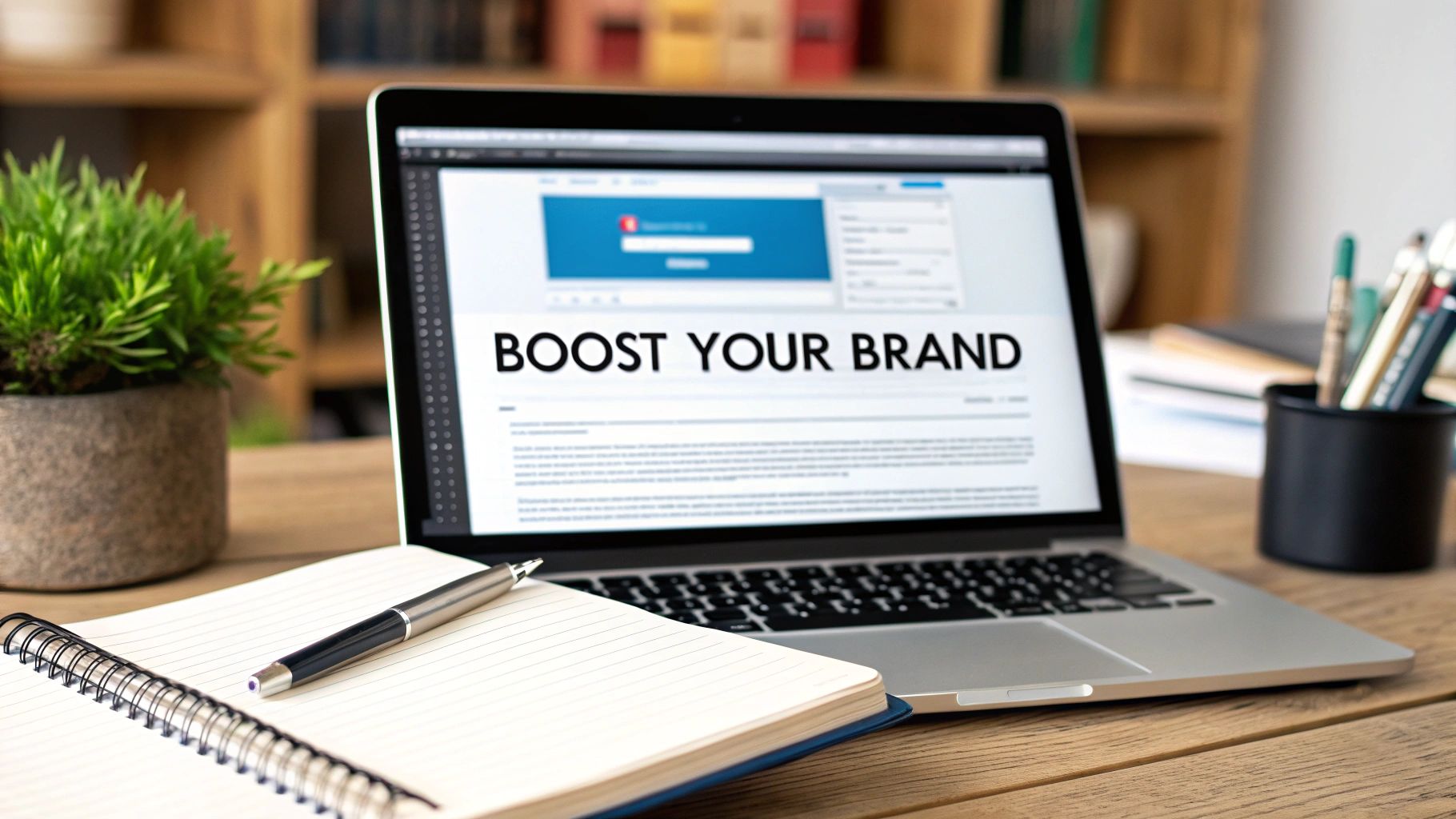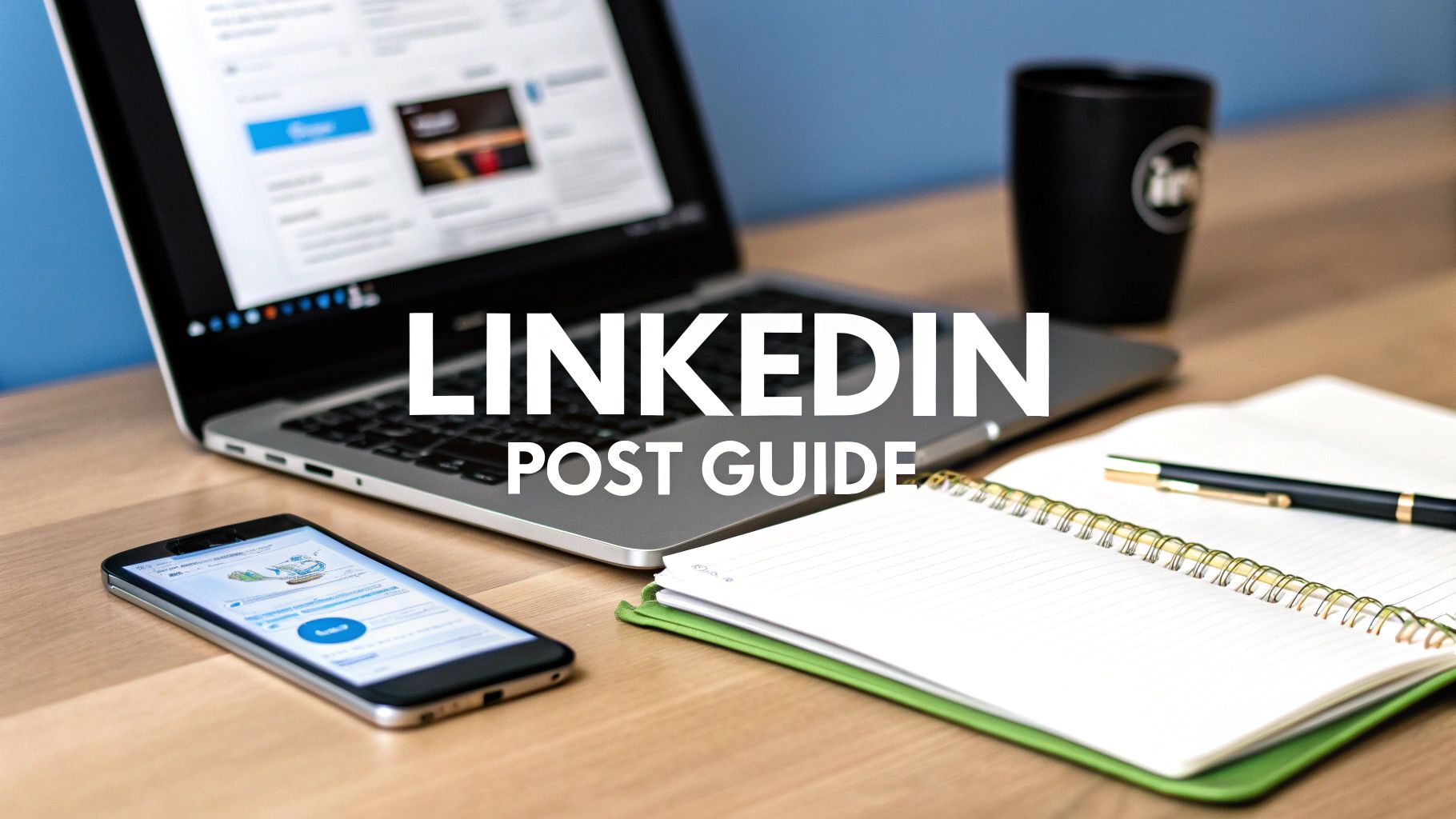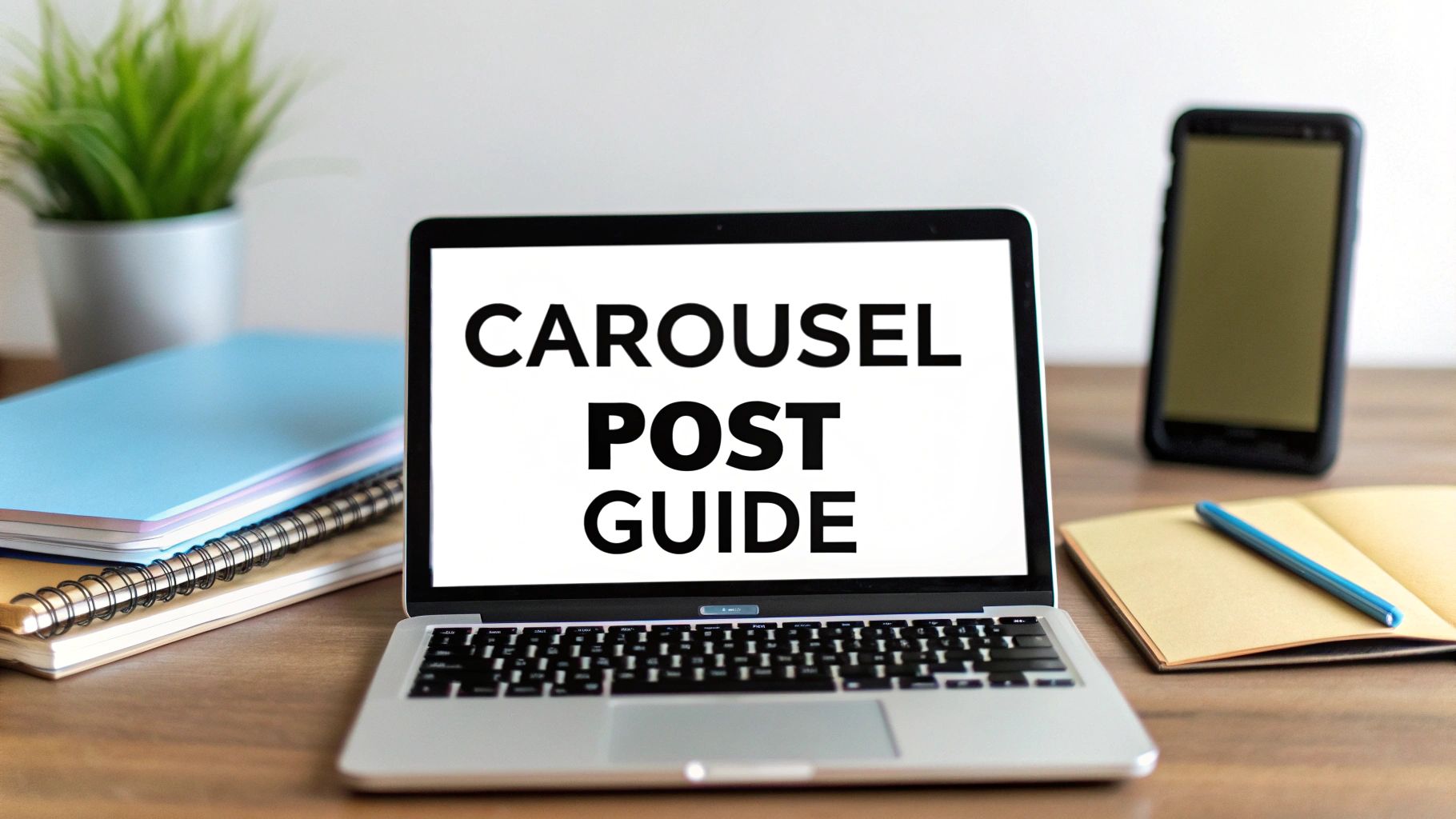
How to Post a Carousel on LinkedIn in 5 Steps
So, you want to post a carousel on LinkedIn? It's simpler than you might think. All you need to do is create a multi-page PDF, start a new post, click 'Add a document,' and upload your file. LinkedIn takes that PDF and turns it into the swipeable, engaging carousel format everyone loves.
It’s a little trick that can make a huge difference in your content's performance.
Why LinkedIn Carousels Are an Engagement Powerhouse
Before we get into the nitty-gritty of how to make one, let's talk about why they're an absolute must-have for any serious LinkedIn strategy. Think about how you scroll through your feed. Carousels are what I call a "pattern interrupt"—they physically make you stop and interact by swiping.
That simple act of swiping is a game-changer. It massively boosts dwell time, which is just a fancy way of saying how long someone lingers on your post. This is one of the strongest signals you can send to the LinkedIn algorithm that your content is worth showing to more people.
Instead of just another static image or a wall of text, a carousel lets you break down complex ideas, tell a compelling story, or walk your audience through a process one step at a time. It’s the perfect format for things like:
- Making dense industry data easy to digest.
- Creating a powerful before-and-after visual for a case study.
- Turning a long blog post or webinar into bite-sized, shareable highlights.
The Psychology Behind the Swipe
There's something about the carousel format that taps into our natural curiosity. The first slide hooks you, and each swipe is a small commitment that keeps you engaged until the end. You're not just passively looking; you're actively participating.
This turns your content from a simple post into a memorable experience. By crafting a narrative with a strong opening hook and a clear call-to-action on the final slide, you can guide your audience on a journey from start to finish.
The real power of a carousel lies in its ability to tell a story. It’s not just about sharing information; it’s about creating an experience that builds authority and sparks genuine conversation in the comments.
And the numbers don't lie. When you look at how different content types perform, carousels are in a league of their own.
LinkedIn Content Format Performance Snapshot
The data makes a clear case for prioritizing carousels. While formats like text and images have their place, carousels consistently deliver a far higher return on engagement, making them a more efficient way to capture audience attention.
This massive engagement lift is why mastering carousels is no longer optional—it's essential for building a strong presence on the platform. To get an even better handle on the platform's potential, you can explore these high-impact LinkedIn marketing tactics.
And if you're looking to apply these principles more broadly, check out our guide on https://www.yooz.ai/blog/how-to-increase-social-media-engagement for more tips.
Designing a Carousel People Actually Want to Read
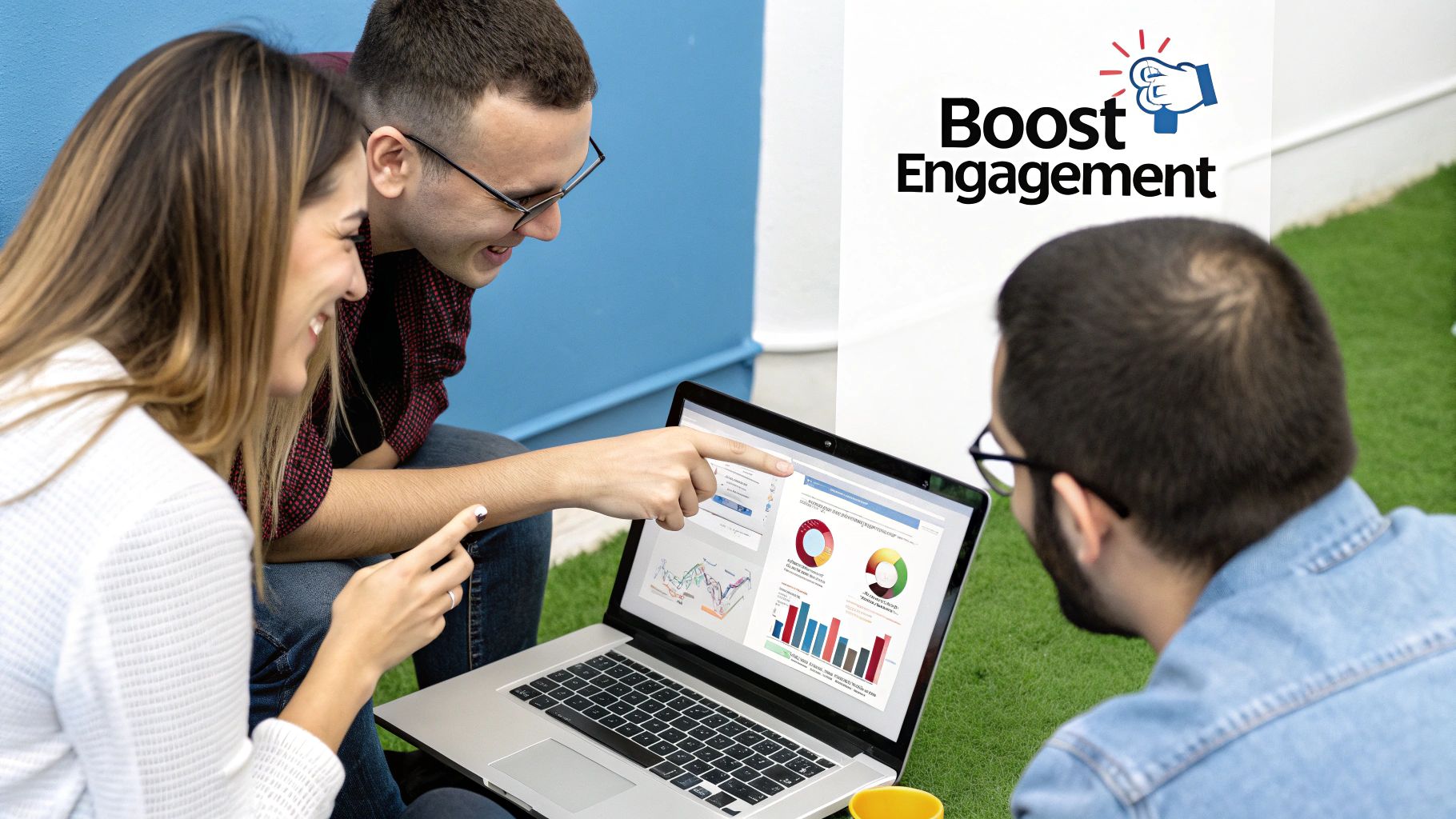
A great carousel is more than a collection of pretty slides. It’s a story that pulls your reader from one slide to the next, and the secret is a solid design framework. The goal? To create a visual journey so compelling that they just have to swipe all the way to the end. Thankfully, with tools like Canva, you don't need to be a professional designer to pull this off.
Think of your first slide as the most valuable real estate in your entire post. It’s your hook, and it has to be irresistible. Grab your audience immediately with a bold statement, a question that makes them think, or a surprising statistic that hits on a major pain point.
Once you have their attention, the real storytelling begins. Spread your main points across 5 to 10 slides. The key is to avoid cramming too much information onto a single slide. Dedicate each one to a single, powerful idea. This keeps your message clear, makes it easy to digest, and builds a natural momentum that encourages that next swipe.
Crafting a Cohesive Visual Story
Visual consistency is what ties everything together. It's the subtle element that makes your carousel look professional and feel like a single, unified piece of content rather than a random slideshow.
Here’s how to nail it:
- Brand-Aligned Fonts and Colors: Always stick to your brand’s color palette and fonts. It’s a simple step, but it’s crucial for reinforcing brand recognition and building trust.
- Concise, Punchy Copy: When it comes to text on a carousel, less is always more. Use large, easy-to-read fonts and keep your copy short and to the point. Let the visuals do the heavy lifting.
- A Clear Narrative Arc: Give your carousel a proper story structure. It needs a beginning (your hook), a middle (where you provide value), and an end (your call-to-action).
Getting the technical details right is just as important. To make sure your slides look sharp and professional on every device, it's always a good idea to double-check the latest specs in a good LinkedIn graphic sizes guide.
The best carousels don't just share information; they create an experience. By guiding the reader from a powerful hook to a clear resolution, you transform a simple post into a memorable journey.
From Native Feature to PDF Workaround
If you’ve been on LinkedIn for a while, you might remember the old way of making carousels. It's important to know that as of December 14, 2023, LinkedIn removed its native organic carousel feature.
The new standard is to create your slides in a design tool, export them as a single PDF, and then upload that PDF as a document. This PDF method is now the go-to for marketers, and it actually gives you a lot more creative freedom over the final look and feel of your post.
Your final slide is your chance to close the loop. This is where you place a clear, direct call-to-action (CTA). Don't be shy—tell your audience exactly what you want them to do next. Whether you're asking for comments, shares, or a click to your website, a strong CTA is what turns a passive scroller into an active lead.
Getting Your PDF Carousel onto LinkedIn
You’ve put in the work and your slides look fantastic. Now, it's time for the final, crucial step: getting your carousel live on LinkedIn. This part is pretty simple, but there are a couple of small details I’ve learned that can make a huge difference in how your post looks and performs. It's not just about uploading a file; it's about making sure your design translates perfectly to your audience's feed.
First things first, you need to export your design correctly. Whether you’re working in Canva, Figma, or even PowerPoint, you have to save the final version as a high-quality PDF. I can't stress this enough. Using a PDF ensures that all your carefully chosen fonts, images, and layouts stay exactly where you put them. No weird formatting issues, no pixelated graphics—just a clean, professional look.
How to Upload Your Document
With your PDF ready to go, navigate over to your LinkedIn homepage and click 'Start a post.' You'll see the usual options for photos and videos, but you're looking for something different. Click the three dots for more options, then select 'Add a document'. This is where the magic happens for carousels.
A window will pop up, prompting you to choose your PDF file. Once you've selected it and it starts uploading, LinkedIn will ask you for a document title. This is a step many people rush, but it’s a golden opportunity. This title appears right at the top of the document viewer on your post and is public.
Treat this document title as another headline. Make it descriptive and pop in a relevant keyword or two. It adds context and helps your post show up in LinkedIn searches. "Q3 Marketing Trends Report" is a world away from a generic file name like "final_draft_v3.pdf".
This next image gives you a behind-the-scenes look at what the design process feels like—arranging individual slides and concepts before they're compiled into that single, polished PDF for upload.

It’s a good reminder that the seamless final product you see on LinkedIn is the result of careful planning and design. Getting this foundation right is what makes the upload process smooth and the final post effective.
Writing a Post That Maximizes Your Carousel Reach

Okay, you've designed a killer carousel. But that's only half the battle. The text you write to introduce it is what actually stops the scroll and gets people swiping. I’ve seen countless brilliant designs get completely ignored simply because the caption didn't create any intrigue.
Think of your first sentence as your ultimate weapon. You have to hook them immediately. Hit on a common pain point or ask a question that makes them pause and think, "Hmm, I wonder what's in here?" From there, your job is to tease the content, not summarize it. Your post text is the movie trailer, and the carousel is the main event.
Crafting a Winning Hashtag Strategy
Hashtags are your ticket to getting seen by people who don't already follow you. So many users make the mistake of just throwing in a few massive tags like #marketing and calling it a day. A much smarter play is to use a strategic blend to cover all your bases.
Here’s a mix that consistently works well:
- Broad Tags: Start with 1-2 high-volume tags to cast a wide net (think
#socialmediaor#contentstrategy). - Niche Tags: Add 2-3 super-specific tags that your ideal audience is actually searching for (like
#b2bcontentor#linkedinmarketingtips). This is where you find your quality audience. - Branded Tags: Always include your own unique hashtag (e.g.,
#YoozAI) to build brand recall and make your content easy to find later.
This balanced approach helps you show up in both crowded and targeted searches. If you really want to go deep on this, our complete guide on https://www.yooz.ai/blog/how-to-write-linkedin-posts is packed with examples.
The most successful carousel posts use the introductory text to create an "information gap." They hint at the value inside the slides without revealing all the secrets, making the urge to swipe irresistible.
Don’t forget about tagging! Mentioning relevant people or companies can be a great way to kickstart a conversation, but only do it when it feels natural. If you featured a client's success story or mentioned a tool you love, tag them. They’ll get a notification and might just share it with their network.
And finally, never, ever forget a clear call to action. Tell people exactly what you want them to do. A simple "Swipe left to see the full checklist!" or "What's your biggest takeaway? Drop it in the comments!" makes a world of difference for engagement.
What to Do After You Hit Publish
Hitting "post" isn't the finish line. In fact, what you do in the first hour after your carousel goes live can make or break its reach. This is your golden window to signal to the LinkedIn algorithm that your content is worth showing to more people.
Your main goal right away? Get a conversation started.
Keep a close eye on your notifications and reply to every single comment. And I don't mean just dropping a quick "Thanks!" Ask follow-up questions. Challenge an idea. Add another piece of insight. This back-and-forth is exactly what the algorithm loves to see.
Kickstart the Conversation
Let's be real: a post with zero comments and likes feels like a ghost town. It’s hard to get the ball rolling. A simple trick I've used for years is to "seed" the engagement.
Just share the post with a few people on your team or a small group of industry friends you trust. Ask them if they can drop a thoughtful comment to get the discussion going. It's not about gaming the system; it's about breaking the initial silence.
Remember, the goal is genuine discussion, not just vanity metrics. One thoughtful comment that sparks a reply is often more valuable than ten quick likes.
Give Your Carousel a Longer Life
You put a lot of work into that carousel, so don't let it fade away after a day or two. With a little smart thinking, you can keep getting value from it for weeks.
Here are a few ways to repurpose it:
- Spin-Off Posts: Pull out your strongest slides and turn each one into a standalone post. Just add a new caption or a fresh take.
- Go Deeper: Use the carousel as the high-level outline for a full-blown blog post or article.
- Work Smarter: If you want to get ahead, you can batch this whole process. We actually have a guide on how to create a month's worth of social media content in just one hour with AI.
Got Questions About LinkedIn Carousels? Let's Clear Things Up.
Even after you get the hang of posting carousels on LinkedIn, a few common questions always seem to surface. I've been there. Let’s walk through the big ones so you can post with confidence every single time.
What's the Best File Format and Slide Count?
This is probably the number one thing people ask. Hands down, you should always upload your carousel as a PDF. It's the only way to guarantee your fonts, images, and overall design look exactly how you intended them to.
For dimensions, stick to either a square (1080x1080 px) or a vertical rectangle (1080x1350 px). Both are optimized for mobile, which is where most people will see your content anyway.
LinkedIn technically lets you upload a massive 300-page PDF (up to 100MB), but please don't. From what I’ve seen, the engagement sweet spot is somewhere between 4 and 10 slides. That gives you enough room to tell a compelling story without your audience swiping away from fatigue.
Pro Tip: Double- and triple-check your PDF for any typos or mistakes before you publish. Once your carousel is live, you can edit the caption, but you cannot edit the PDF itself. Your only option is to delete the entire post and start over.
Can I Actually Track How My Carousel Performs?
Absolutely! This is where you see the real payoff. LinkedIn treats carousels (which are technically "document posts") just like any other content format when it comes to analytics.
You'll get access to all the core metrics you're used to seeing:
- Impressions: How many feeds your carousel appeared in.
- Clicks: The number of times people clicked on your content, logo, or company name.
- Reactions, Comments, and Shares: The good stuff—how people are actually engaging.
Keeping a close eye on these numbers is non-negotiable. It tells you exactly what topics and design styles are clicking with your audience, which is invaluable for planning your next post.
Ready to create compelling LinkedIn carousels in a fraction of the time? Yooz AI helps you generate engaging post ideas, write captivating copy, and design stunning visuals effortlessly. Stop staring at a blank page and start creating content that gets results. Visit https://yooz.ai to see how it works.